No Wifi? No Problem with Offline Mode in Notion
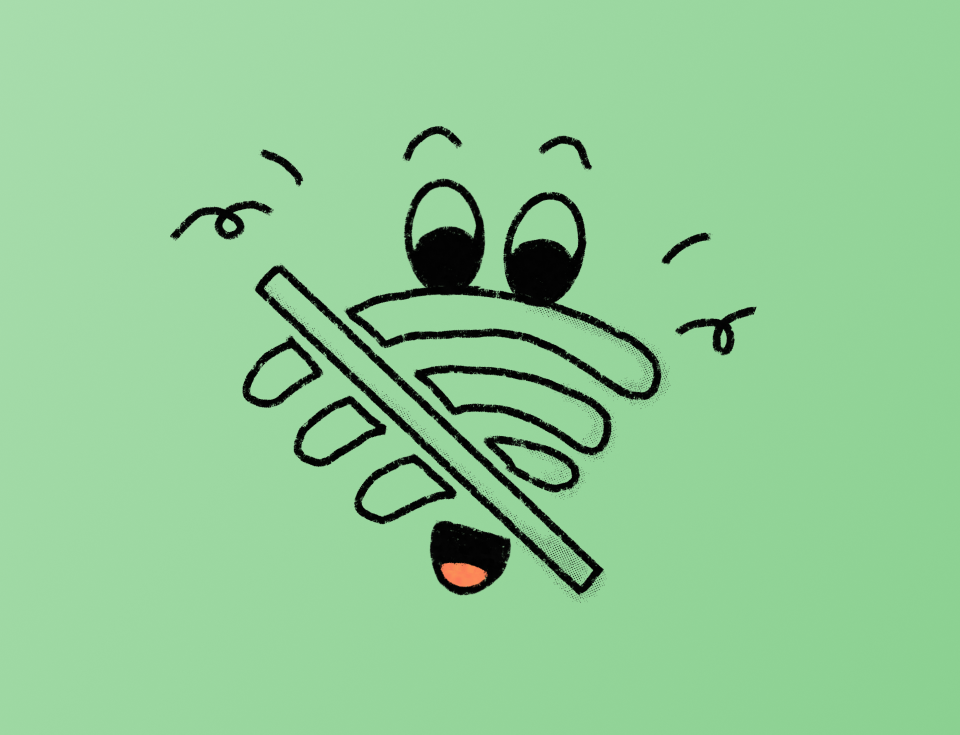
We live in a world where internet access isn’t just a luxury anymore, it’s a necessity. But let’s be honest, there are still moments (and places) where going online implies an additional cost or just isn’t worth the hassle.
Whether you’re on a plane, hiking up a volcano, road-tripping through bad signal zones, exploring a new country, or diving in the middle of the ocean—sometimes, you're just off the grid.
Notion has just released it’s most requested feature: offline mode
So whether you’re on top of Mount Everest or in the middle of the ocean, you can still access your Notion workspace—no signal needed.
This is how Offline Mode works
Offline mode primarily lets you view and edit your content, and create basic blocks.
This first update works with individual pages, any changes you made offline will automatically sync once you're back online.
The best part? All plans (yes, even free ones!) can download as many pages as they want. However, for paid plans (Business, Pro, and Enterprise),Notion will automatically download your favorite pages & the 20 last visited pages.
You can choose to download only the pages you need, one by one. This will help save storage space and allow flexibility to choose which pages you will need offline.
As for databases, Notion will automatically download the first 50 rows of any database view.
What about knowing which pages you have available when going offline?
Notion has made it very easy.
You can check what’s available offline by heading to the Offline dashboard in your settings. And if you want to remove a page from offline mode, just tap the three dots next to it and hit remove.
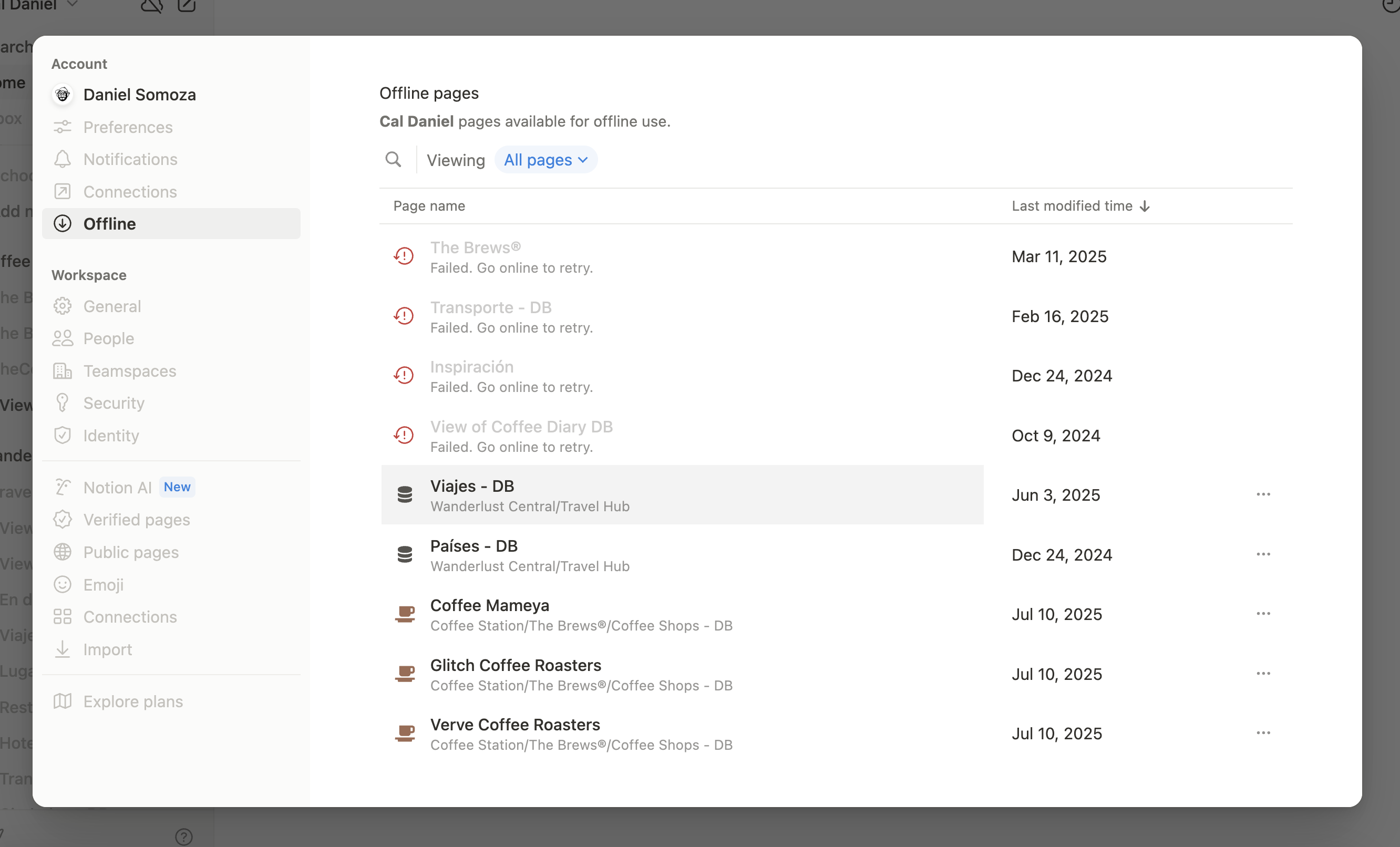
Current limitations of Offline Mode
Just like any other updates, there are some limitations to this new feature (as with any other new feature like Charts)
There still isn’t a full-workspace offline capability. With a paid plan Notion will automatically download your Recent and Favourite pages, otherwise you will have to download the pages you want one by one.
Most complex blocks such as images, files, embeds, buttons, AI, and properties like relations, rollups, formulas, sprints and “My Tasks” won’t be available offline.
Sub-pages in databases have to be downloaded manually for offline access, these aren’t downloaded automatically. Databases will also only download the first 50 pages, after that you can only download additional pages manually.
Notion is only available offline with the app and it is device-specific, it won’t download the same page in different devices unless indicated as such.
How to get started
Make sure you have updated the app to the latest version (remember: this feature is not available in the desktop).
If you have a paid plan, Notion will automatically download your Recents and Favourites pages for offline use. You can add any other pages with the 3-dot menu to activate the offline mode.
Remember to download each page you need across devices, and to check if you need to download subpages within your databases.
Once you are back online, Notion will automatically sync edits, including those with any teammate’s edits. Try to reconnect to wifi regulary, periods over 30 days might experience data loss due to the current limitations of this feature.

Our experience
Having tested the feature since its Alpha, the experience of using Offline Mode has been a rollercoaster. At the beginning, it was somewhat tedious to download individual pages one by one, and keeping track which page I had available offline in each of my devices.
The team at Notion understood this pain point, and now with any paid plan, all your recent and favourite pages will be available offline across any of your devices.
Also, if you work with pages with several database views make sure to toggle the offline mode on the main database to avoid any bad surprise.
In my opinion, this mode is ideal for note taking and working on your content on the go. I've used it mostly on planes, and trains to work on blog posts (like this one), scripts for our videos, and to do some small updated on some databases. Like any other update it will probably become better over time, as they make adjustments and keep on developing it. For now, it has been very useful to work on simple documents on planes, trains and I’ve never had any synchronization issues.
We will definitely be using this new update, getting the most out of it especially during trips. We encourage you to test it out yourself and tell us what you think!

.svg)

.png)

.jpg)